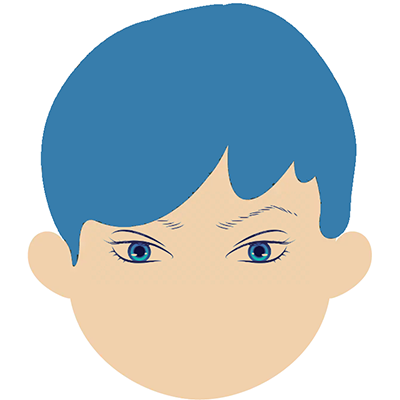For web developers, designers, and programmers who wish to create interactive and dynamic graphics in their programming assignment, the HTML canvas is a must-have tool. The canvas element provides a blank canvas on which developers can use JavaScript to draw and animate objects, lines, pictures, and text. This blog post will walk you through the procedures and best practices for using the HTML canvas in your interactive online graphics projects.
What exactly is HTML Canvas?
The HTML canvas is a web page element that allows you to create interactive and dynamic images. It is just a two-dimensional grid of pixels that can be modified to generate visuals using JavaScript. The canvas element has two parameters that define its size: width and height. Using the getContext() method, you may obtain the canvas's context and then begin painting on it with various drawing methods.
How to Make a Canvas Element
The first step in using HTML canvas is to add a canvas element to your website. This is accomplished by including the canvas> tag in your HTML document and then supplying the width and height parameters.
Getting Context
Obtaining the context is an important initial step in dealing with the HTML canvas element. The context provides a drawing surface as well as a set of tools and actions for creating visuals.
To obtain the context, first use JavaScript to pick the canvas element on your web page. This is usually done using the document.querySelector() or a comparable method should be used. After you've picked the canvas element, use the getContext() function to get its context.
The getContext() function accepts a single argument that specifies the type of context to be created. There are various context kinds to choose from, each with its own set of tools and functions for making visuals.
The following are the most prevalent context types:
- "2d": This generates a two-dimensional drawing surface suited for simple visuals such as charts, graphs, and diagrams.
- "WebGL" or "experimental-webgl": This generates a three-dimensional drawing surface with WebGL, a JavaScript API for rendering 3D graphics in browsers. This context type is appropriate for more complicated 3D graphics, such as games and simulations.
- "bitmaprenderer": This generates a drawing surface that allows you to directly modify bitmap images. This context type is useful for working with images and image processing.
Once you've retrieved the context, you can begin creating graphics with its tools and functions. The context includes a variety of tools and functions for drawing shapes, lines, and text, as well as modifying colors, gradients, and patterns.
It is critical to understand that the canvas element and its environment are resolution-dependent. This implies that the size and resolution of the user's screen will determine the size and resolution of the canvas and visuals. It is critical to utilize responsive design concepts and test your graphics on numerous devices and screen sizes to guarantee that your graphics look nice on different devices and screen sizes.
Finally, obtaining the context is a necessary first step in working with the HTML canvas element. By selecting the canvas element on your web page and extracting its context, you may begin creating visuals with the tools and functions offered by the context. Remember to select the correct context type for your project and test your visuals on various devices and screen sizes to verify compatibility.
Painting on Canvas
One of the most common uses for the HTML canvas element is to draw pictures directly on the page. The canvas element includes a set of drawing APIs for creating and manipulating shapes, lines, and text.
To begin sketching on the canvas, you must first obtain a JavaScript reference to the canvas element. The canvas's drawing APIs can then be used to generate your visuals.
Here are some key ideas to remember when drawing on canvas:
- The coordinate system: The canvas element employs a coordinate system in which the origin (0, 0) is at the top-left corner and the positive X-axis extends to the right while the positive Y-axis extends downwards. This means that to draw a shape at a certain location on the canvas, its X and Y coordinates must be specified in pixels relative to the top-left corner.
- Drawing shapes: The canvas element allows you to create shapes such as rectangles, circles, lines, and paths. To generate the contour and fill of a shape, you normally employ one or more of these methods.
- Line styles: The canvas element includes methods for configuring line styles, such as color, thickness, and dash pattern. These styles can be used on any shape or path you create on the canvas.
- Text: The canvas element also includes methods for drawing text on the canvas, including font, color, and alignment settings. Text, like any other form, can be positioned using X and Y coordinates.
- Transformation: The canvas element allows you to rotate, scale, and translate shapes by modifying the canvas's coordinate system. This might be useful for building more complicated images or animating canvas elements.
When drawing on the canvas, keep the performance implications of your code in mind. Using sophisticated transformations or drawing too many shapes can cause your code to slow down or even crash the browser.
Consider employing techniques like double buffering to improve performance, where you draw your graphics on a hidden canvas first and then copy them over to the visible canvas when they're ready. RequestAnimationFrame() can also be used to improve animations and reduce needless calculations.
Drawing on the HTML canvas element is an effective method for creating interactive web visuals. You may construct engaging and effective visualizations that communicate your message to your audience by understanding the coordinate system, drawing objects and lines, setting line styles, drawing text, and applying transformations. To ensure smooth animations and responsive graphics, optimize for performance and use techniques such as double buffering and requestAnimationFrame().
Interactivity and animation
You may use animation and interactivity to make your visuals more interactive. Animation can be done by updating the canvas at regular intervals with the setInterval() or requestAnimationFrame() methods. Interactivity can be provided by detecting user interaction with mouse and keyboard events and updating the canvas accordingly.
How to Use the HTML Canvas
Here are some pointers for using the HTML canvas for interactive web graphics projects:
1. Prepare your graphics: It is critical to plan your graphics before you begin coding to ensure the success of your project. You can guarantee that your graphics are cohesive and well-organized by planning ahead of time and that they successfully communicate the information or message you want to convey.
Consider the following when creating your graphics:
- What kind of visualization are you looking to create? Is it a graph, a chart, or a diagram?
- What information will you need to display? How will you gather and organize this information?
- What design elements, such as colors, typefaces, and icons, would you include?
- How will the visualization interact with the user? Will they be able to click on and drag elements?
- How will the graphics change to accommodate varied screen sizes and resolutions?
You can build a blueprint for your project by answering these questions and drawing out a basic design of your visuals. This will make coding much easier.
2. Clearing techniques: It is critical to utilize clearing techniques to clean the canvas before redrawing when animating on the canvas. This is due to the canvas retaining all of its previous drawings; if you do not clear it, your animation will be congested with past drawings and will not appear smooth.
clearRect() and fillRect() are two often used clearing methods. clearRect() is used to clean the entire canvas, whereas fillRect() is used to fill the canvas with a certain color. These methods can be used at the start of each frame of your animation to ensure that the canvas is cleared before any new drawings are made.
It's vital to remember that you should only clear the areas of the canvas that need to be redrawn, as removing the entire canvas might be time-consuming.
3. Optimize for Performance: Because the canvas can be resource-intensive, you should optimize your graphics for performance. You can ensure that your visuals load quickly and perform smoothly, even on slower machines, by doing so.
Here are some pointers for improving your canvas graphics:
- For animations, use requestAnimationFrame() rather than setInterval(). Because it synchronizes with the browser's rendering engine, requestAnimationFrame() is a more efficient way to animate graphics, resulting in smoother and more consistent animation.
- Reduce the number of unneeded calculations and renderings. This includes avoiding calculations or drawing that adds nothing to the final output, such as rendering components off-screen or outside the canvas.
- Make use of images sparingly. Images can be resource-intensive, so use them only when essential.
- Run your visuals through several devices and browsers to check that they run nicely.
4. Cross-browser testing: Because the canvas element behaves differently in different browsers, it's critical to test your visuals in multiple browsers to assure compatibility. This is especially crucial if you want your visuals to be seen by a large number of people.
When testing across browsers, keep the following in mind:
- Canvas rendering differences between browsers: Some browsers may render the canvas differently, resulting in visual inconsistency.
- Variations in browser performance: Some browsers may handle canvas graphics better than others, so test your graphics on a variety of devices and browsers.
- Backward compatibility with outdated browsers: Some older browsers may not support the canvas element or may only support a subset of particular functions, thus it's critical to test your images across multiple browser versions.
You can ensure that your visuals are available to a large audience by testing them across multiple browsers and devices.
5. Experiment with Libraries: Several libraries are available to assist you in creating intricate and interactive images on the canvas. These libraries contain pre-built tools and functions that can help you save time and generate more complicated visualizations.
D3.js and Paper.js are two prominent canvas libraries. D3.js is a data visualization framework with a variety of tools for building charts, graphs, and other data-driven representations. Paper.js is a vector graphics package with a robust range of tools for generating complicated shapes and animations.
It is critical to comprehend a library's documentation and how to use its functions properly when utilizing it. Furthermore, while libraries can save you time, they can also complicate your code. Before incorporating a library into your project, consider the advantages and disadvantages of doing so.
Here are some library experimentation tips:
- Begin with simple examples: Begin by playing with simple examples to obtain a sense of how the library works before incorporating it into your project.
- Read and comprehend the documentation: Read the library's documentation to learn about its functions and how to utilize it efficiently.
- Make use of code snippets and examples: Many libraries provide code snippets and examples to help you get started on your project.
- Make changes to the code: Once you've figured out how to use the library, you can tailor the code to your specific needs and design specifications.
You may save time and build more sophisticated and interactive visuals on the canvas by experimenting with libraries.
Conclusion
The HTML canvas is a sophisticated web-based tool for producing interactive and dynamic images. You can create attractive images and engaging user experiences on your web pages by following the procedures and best practices indicated in this blog post. To develop the greatest visuals for your interactive web graphics assignments, remember to organize your graphics, optimize for efficiency, and experiment with libraries.