Programming assignments often involve complex tasks that require a combination of various tools and packages to achieve the desired results. This guide aims to help students navigate these complexities by providing a structured approach to using packages and environments. Whether you're working on data science problems, machine learning models, or general programming assignments, understanding how to effectively use packages and environments will significantly enhance your productivity and the quality of your solutions.
To get started, familiarize yourself with essential Python packages such as pandas for data manipulation, NumPy for numerical operations, Matplotlib for data visualization, and scikit-learn for building machine learning models. Using Jupyter Notebooks can also streamline your workflow by allowing you to write and execute code in an interactive environment.
Managing these packages effectively involves setting up environments using tools like Anaconda or Miniconda. These tools enable you to create isolated environments tailored to specific tasks, ensuring that dependencies are managed smoothly. This can be particularly helpful when dealing with multiple projects or when sharing your work with others.
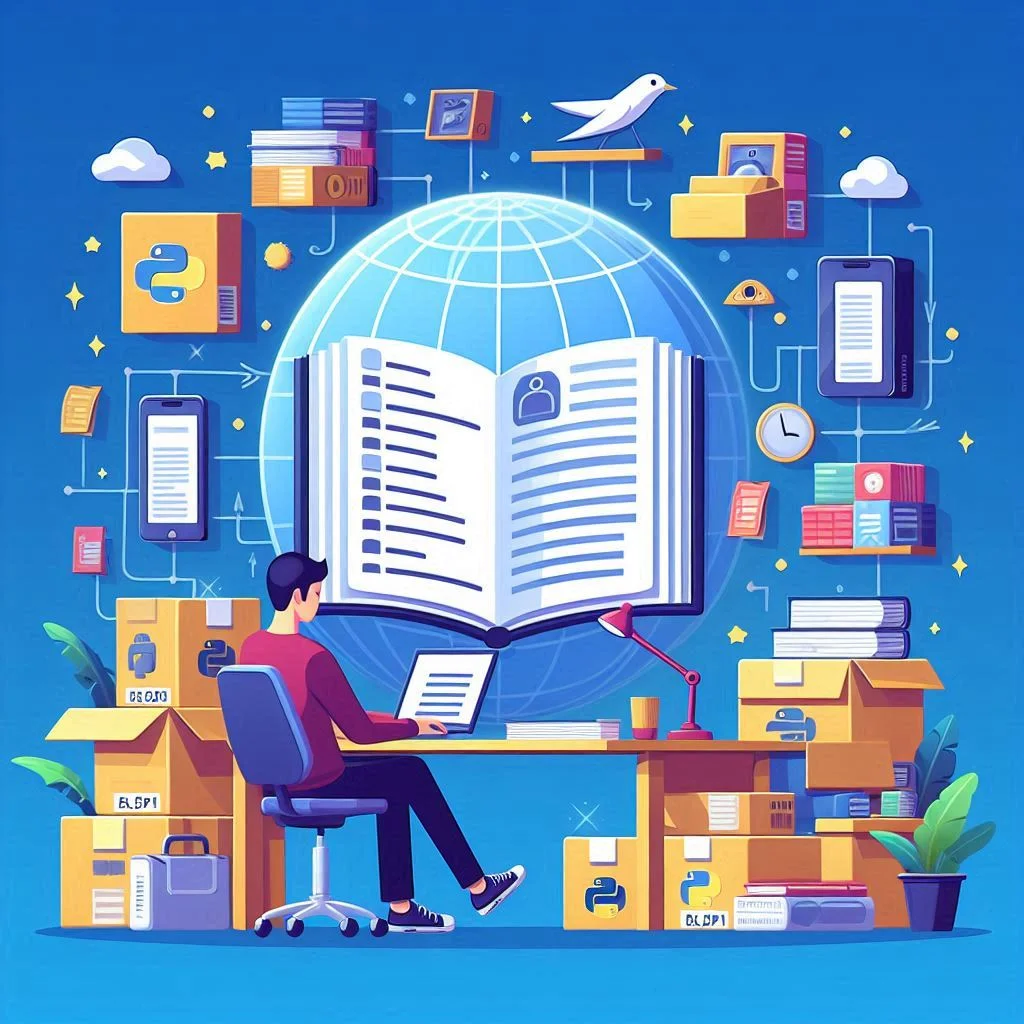
For students seeking Python homework help, mastering the use of packages and environments is crucial. By developing these skills, you can tackle any programming assignment with confidence, knowing that you have the tools and knowledge to manage your project's requirements efficiently.
Understanding Packages
What Are Packages?
Packages are pre-written pieces of code designed to perform specific tasks. They encapsulate functionality that can be reused across different projects, allowing developers to leverage existing solutions rather than reinventing the wheel. Packages can prepare data, process it, perform calculations, or display results.
Why Use Packages?
Using packages offers several advantages:
- Efficiency: Packages save time by providing pre-built functions and methods.
- Reliability: They are often developed and maintained by experts in the field.
- Consistency: Packages ensure that common tasks are performed in a standardized way.
- Community Support: Popular packages have extensive documentation and user communities for support.
Essential Packages for Data Science
Here are some essential packages that are widely used in data science and programming:
- Pandas: For exploring and manipulating data. It provides data structures like DataFrame, which make data handling efficient and straightforward.
- NumPy: For performing numerical operations on data. It supports large, multi-dimensional arrays and matrices, along with a collection of mathematical functions.
- Matplotlib: For creating visualizations of data. It allows for a wide variety of static, animated, and interactive plots.
- scikit-learn: For building and analyzing machine learning models. It provides simple and efficient tools for data mining and data analysis.
- Jupyter Notebooks: For writing Python code, running experiments, and communicating work. It allows you to create and share documents that contain live code, equations, visualizations, and narrative text.
Setting Up Environments
What Are Environments?
An environment is a collection of packages used to solve a problem. Each environment is isolated, meaning that the packages installed in one environment do not affect those in another. This isolation helps manage dependencies and avoid conflicts between different packages.
Why Use Environments?
Environments offer several benefits:
- Dependency Management: They help manage package dependencies, ensuring that the correct versions of packages are used.
- Conflict Avoidance: By isolating packages, environments prevent conflicts that can arise from incompatible package versions.
- Reproducibility: Environments make it easy to reproduce results by ensuring that the same packages and versions are used.
- Customization: Each environment can be customized to meet the specific needs of a project.
Creating and Managing Environments
Creating an Environment
Creating an environment involves specifying the packages you need and setting up the environment to include them. Here's how you can create an environment:
- Create a Project Folder: Start by creating a folder for your project. This folder will contain your code, data, and environment files.
mkdir ~/desktop/project_1
cd ~/desktop/project_1
- Create a New Environment: Use a package manager to create a new environment with the necessary packages.
conda create --prefix ./env pandas numpy matplotlib scikit-learn
- Activate the Environment: Once the environment is created, you need to activate it to start using it.
conda activate ~/desktop/project_1/env
Managing Packages
Package managers are tools that help you insert, update, or remove packages from an environment. They also manage package versions, ensuring compatibility and stability.
- Install a Package:
conda install jupyter
- List Packages in the Current Environment:
conda list
- Create a New Environment:
conda install jupyter
- Delete an Environment:
conda env remove --name [ENV_NAME]
- Activate an Environment:
conda activate [ENV_NAME]
- Deactivate the Current Environment:
conda deactivate
Choosing the Right Project Manager
What Are Project Managers?
Project managers provide a complete toolset for managing environments and packages. They often come with a collection of pre-installed packages and tools to help you get started quickly.
Popular Project Managers
The two main project managers are:
- Anaconda: Comes with a robust set of pre-installed tools, ideal for beginners and those with sufficient disk space.
- Miniconda: A minimalistic alternative, preferred by professionals who only want to install what they need.
Which to Choose?
- Use Anaconda if you want a comprehensive set of tools to start with and have at least 3 GB of space on your computer.
- Use Miniconda if you only want to download what you need and have limited disk space. Professionals often prefer Miniconda for its flexibility and efficiency.
Installing and Setting Up Anaconda
Step-by-Step Guide to Anaconda Installation
- Download Anaconda: Visit the Anaconda distribution page and download the latest version for your operating system.Install Anaconda: Follow the installation prompts, keeping the default settings.
- Verify Installation: Open the Terminal (Mac) or Command Line (Windows) and type conda list to verify that Anaconda was installed correctly.
Initial Setup
- Base Environment: The (base) prefix indicates that the default environment is selected. You can list the installed packages by typing conda list.
- Python Version: Check the installed Python version by typing python. To exit the Python interpreter, type exit().
- List Environments: List all environments on your machine by typing conda env list.
Installing and Setting Up Miniconda
Step-by-Step Guide to Miniconda Installation
- Download Miniconda: Download Miniconda from the Conda documentation website.
- Install Miniconda: Follow the setup steps using the Terminal and the provided Bash commands.
- Verify Installation: Check the installation by typing which conda in the Terminal.
Setting Up Miniconda
- Create a Project Folder: Create a folder for your project on the desktop.
mkdir ~/desktop/project_1
cd ~/desktop/project_1
- Create a New Environment: Create a new environment and load an initial set of packages.
conda create --prefix ./env pandas numpy matplotlib scikit-learn
- Activate the Environment: Select the new environment by typing:
conda activate ~/desktop/project_1/env
- Install Additional Packages: Install any additional packages you need, such as Jupyter Notebook.
conda install jupyter
Data Science Workflow
Problem Identification
The first step in any data science project is to define the problem you want to solve. Clearly articulate the problem statement and identify the data needed to address it.
Environment Setup
Set up an environment tailored to your project needs. This involves selecting and installing the necessary packages and configuring the environment.
Data Preparation
Use packages like pandas and NumPy to clean and preprocess the data. This step involves handling missing values, normalizing data, and transforming it into a format suitable for analysis.
Model Building
Utilize scikit-learn to build and train machine learning models. This involves selecting appropriate algorithms, training models, and evaluating their performance.
Visualization
Employ Matplotlib to visualize the data and model results. Effective visualization helps in understanding data patterns and communicating results.
Experimentation
Data science is often experimental. Iterate through different models and parameters, experimenting to find the best solution. Be prepared to modify your environment by adding or removing packages as needed.
Reproducibility
Once you have solved the problem, archive your environment and results. This ensures that you can reproduce your results in the future or share your work with others. Use tools like conda to export your environment configuration and save your code and data.
Best Practices for Using Packages and Environments
Keep Environments Isolated
Maintain separate environments for different projects to avoid conflicts and ensure reproducibility.
Document Your Environment
Keep a record of the packages and versions used in each environment. This can be done by exporting the environment configuration:
conda env export > environment.yml
Use Version Control
Use version control systems like Git to manage changes in your code and collaborate with others. Regularly commit your code and document significant changes.
Optimize Package Management
Regularly update packages to benefit from the latest features and bug fixes. However, be cautious about major version updates that might introduce breaking changes.
Useful Conda Commands
Here are some helpful conda commands for managing environments and packages:
- List the environments:
conda env list
- List the packages in the current environment:
conda list
- Create an environment called [ENV_NAME]:
conda create --name [ENV_NAME]
- Delete an environment named [ENV_NAME]:
conda env remove --name [ENV_NAME]
- Activate an environment called [ENV_NAME]:
conda activate [ENV_NAME]
- Deactivate the current environment:
conda deactivate
Practical Examples
Example 1: Data Analysis with Pandas
Suppose you have a CSV file containing sales data, and you want to perform data analysis. Here’s how you can do it using pandas:
- Set Up the Environment:
conda create --prefix ./env pandas
conda activate ./env
- Install Jupyter Notebook:
conda install jupyter
jupyter notebook
- Load and Analyze Data:
import pandas as pd
# Load data
df = pd.read_csv('sales_data.csv')
# Display the first few rows
print(df.head())
# Basic statistics
print(df.describe())
# Group by and summarize
summary = df.groupby('Category').sum()
print(summary)
Example 2: Building a Machine Learning Model
Let’s build a simple machine learning model to predict house prices using scikit-learn:
- Set Up the Environment:
conda create --prefix ./env pandas numpy scikit-learn matplotlib
conda activate ./env
- Load and Prepare Data:
import pandas as pd
from sklearn.model_selection import train_test_split
from sklearn.linear_model import LinearRegression
from sklearn.metrics import mean_squared_error
# Load data
df = pd.read_csv('house_prices.csv')
# Select features and target
X = df[['Size', 'Bedrooms', 'Age']]
y = df['Price']
# Split data into training and testing sets
X_train, X_test, y_train, y_test = train_test_split(X, y, test_size=0.2, random_state=42)
- Train the Model:
# Create and train the model
model = LinearRegression()
model.fit(X_train, y_train)
# Make predictions
y_pred = model.predict(X_test)
# Evaluate the model
mse = mean_squared_error(y_test, y_pred)
print(f'Mean Squared Error: {mse}')
- Visualize Results:
import matplotlib.pyplot as plt
# Plot actual vs predicted prices
plt.scatter(y_test, y_pred)
plt.xlabel('Actual Prices')
plt.ylabel('Predicted Prices')
plt.title('Actual vs Predicted Prices')
plt.show()
Conclusion
Mastering the use of packages and environments is crucial for tackling complex programming assignments efficiently. By understanding how to create and manage environments, leverage popular packages, and follow best practices, you can significantly enhance your productivity and the quality of your solutions. This guide provides a comprehensive framework to approach programming assignments systematically, ensuring you have the tools and knowledge to succeed. Whether you're using Anaconda or Miniconda, the key is to create a well-organized environment tailored to your specific needs and to leverage the power of pre-existing packages to streamline your workflow.
